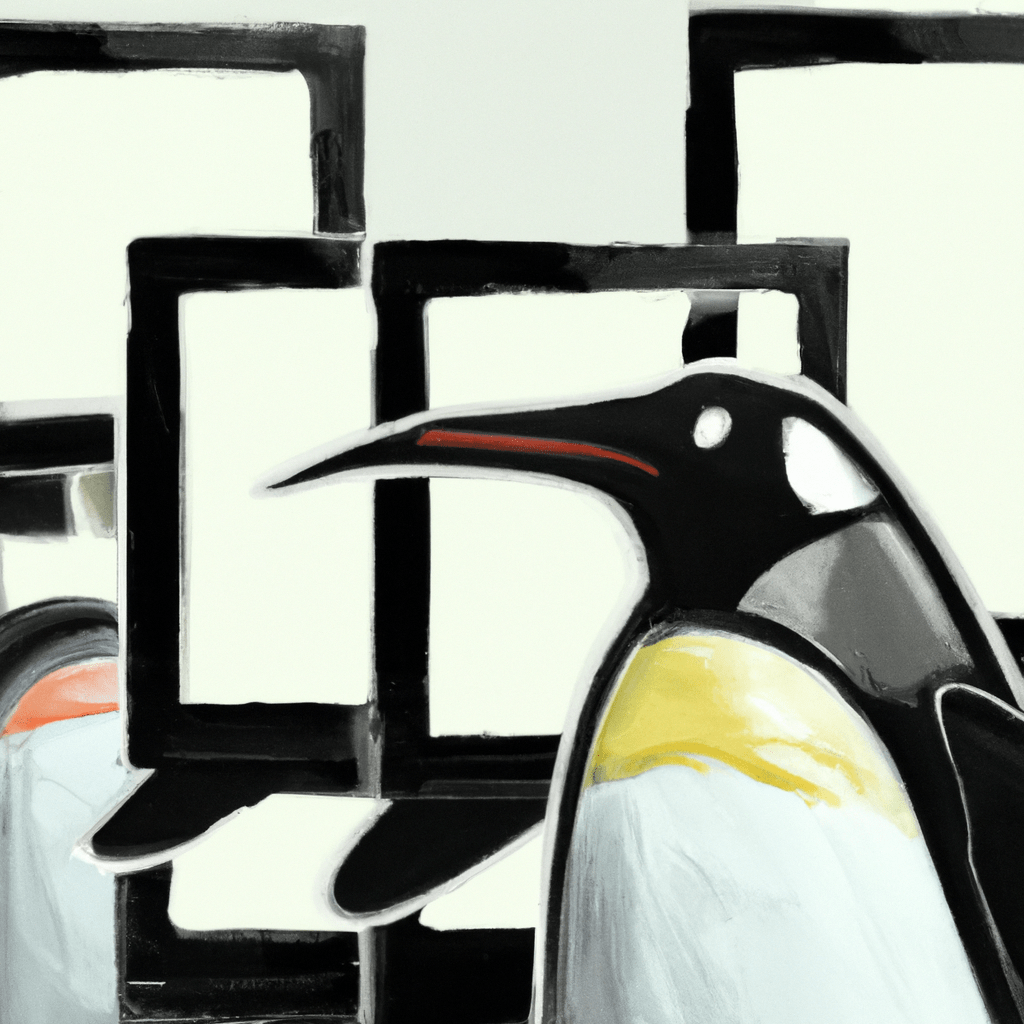Here are the step-by-step instructions on how to configure a Conda environment on Ubuntu:
- Install Conda:
- First, update and upgrade your Ubuntu system by opening a terminal and running the following commands:
sudo apt update sudo apt upgrade - Next, download the Miniconda installer script from the Conda website using the following command:
wget https://repo.anaconda.com/miniconda/Miniconda3-latest-Linux-x86_64.sh - Run the installer script with the following command:
bash Miniconda3-latest-Linux-x86_64.sh - Follow the prompts to agree to the license, choose the installation location, and add Conda to your system’s PATH.
- First, update and upgrade your Ubuntu system by opening a terminal and running the following commands:
- Create a New Conda Environment:
- Open a new terminal or restart the current one to activate Conda.
- Create a new Conda environment with a desired name, for example:
conda create --name myenv - Activate the newly created environment:
conda activate myenv
- Install Packages in the Environment:
- To install packages in the environment, use the
conda installcommand followed by the package name. For example, to install numpy, run:conda install numpy
- To install packages in the environment, use the
- Managing Dependencies:
- Conda allows easy management of packages and their dependencies. You can define explicit versions or let Conda resolve the dependencies automatically. For example, to install a specific version of a package, specify it when installing:
conda install numpy=1.19.2
- Conda allows easy management of packages and their dependencies. You can define explicit versions or let Conda resolve the dependencies automatically. For example, to install a specific version of a package, specify it when installing:
- Deactivate and Remove the Environment:
- To deactivate the environment and return to the base environment, run:
conda deactivate - If you want to permanently remove the environment, use the following command:
conda env remove --name myenv
- To deactivate the environment and return to the base environment, run:
By following these steps, you can configure and manage Conda environments on Ubuntu effectively. Enjoy a streamlined development experience with Conda’s package management capabilities and environment isolation.