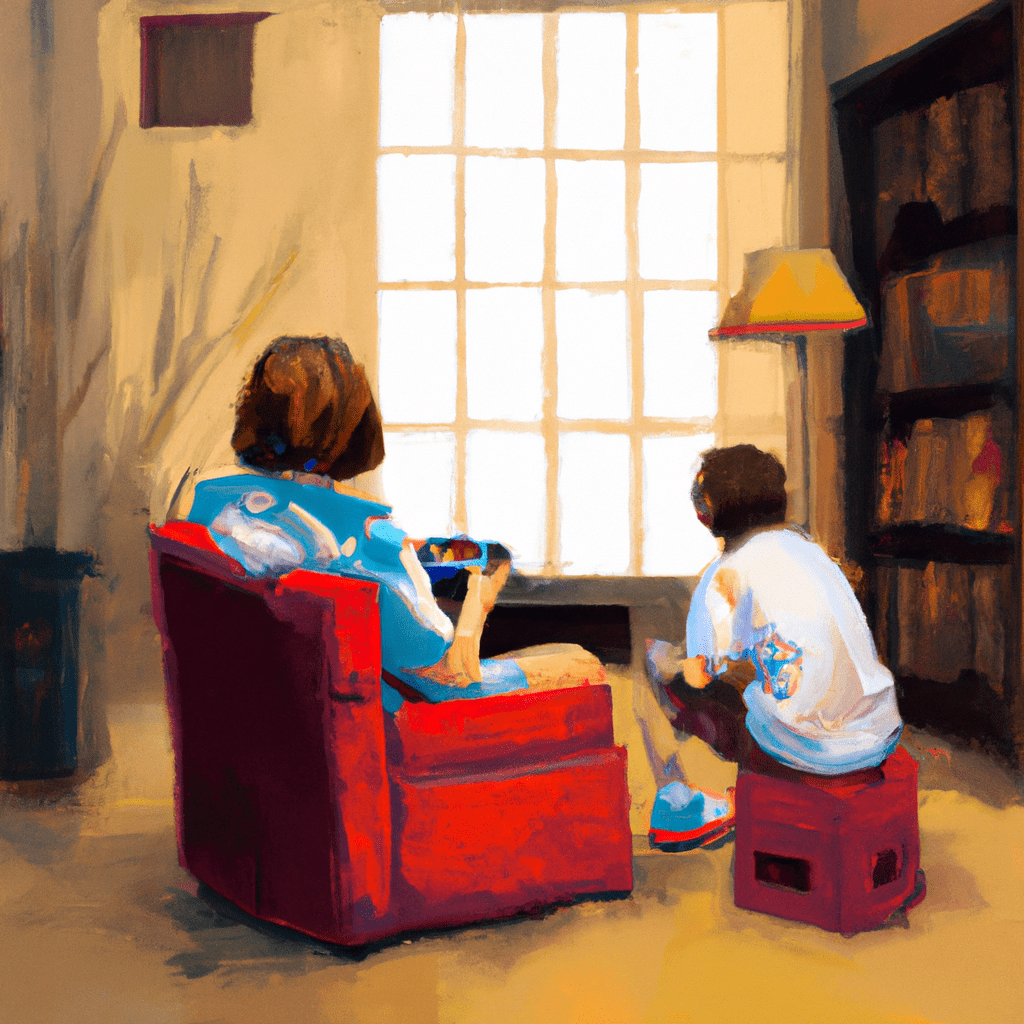Are you nostalgic for the golden era of classic video games? Look no further! With the power of modern technology, running an NES emulator on your PC allows you to relive those cherished memories with ease. In this comprehensive guide, we will walk you through the steps, providing all the necessary information to set up an NES emulator effortlessly. Get ready to embark on a nostalgic adventure as we explore the easiest way to unleash the magic of retro gaming on your computer.
- Selecting the Perfect NES Emulator:
The first step is choosing the right NES emulator for your PC. There are numerous options available, each with its own features, compatibility, and user interface. Popular choices include Nestopia, Mesen, and FCEUX. Take your time to research and compare these emulators, considering factors such as ease of use, performance, and the ability to customize controls. - Obtaining NES ROMs:
NES ROMs contain the game data for each NES title you wish to play. While we encourage respecting copyright laws, certain NES games may now be considered abandonware and freely available on the internet. Find a reliable source, such as reputable ROM websites, to download your desired games. Ensure you only download ROMs for games you own physically to stay within legal boundaries. - Installing the NES Emulator:
Once you have chosen your preferred NES emulator, it’s time to install it on your PC. Navigate to the official website of your chosen emulator and download the latest version. Follow the installation wizard’s instructions, ensuring you choose an installation directory that is easily accessible to avoid any complications later on. After installation, you are one step closer to reliving those classic gaming moments. - Configuring Controls and Graphics:
Before diving into your NES game collection, you’ll want to customize the emulator’s controls and graphics settings. Most NES emulators offer intuitive configuration menus where you can map your keyboard or gamepad buttons to match the original NES controller layout. Additionally, you can adjust display options such as fullscreen mode, aspect ratio, and filters to enhance your gaming experience. - Loading and Playing NES ROMs:
With everything set up, it’s time to load a NES ROM file and start playing. Open your NES emulator and locate the option to load a ROM. Browse your computer’s folders to find the downloaded ROM file and select it. The emulator will then launch the game, allowing you to immerse yourself in the retro gaming world once again. Remember to check the emulator’s documentation for any specific instructions on loading ROMs. - Enhancing Your NES Gameplay:
Beyond the basic setup, there are additional features to enhance your NES gaming experience. Some emulators offer options for save states, allowing you to freeze and resume your game progress at any point. You may also want to explore cheat code integration, game-specific optimizations, or even unlock hidden features. These added enhancements can make your nostalgic journey even more enjoyable.
Setting up an NES emulator on your PC is a straightforward process that opens up a world of classic gaming. By selecting the right emulator, obtaining NES ROMs responsibly, configuring controls, and exploring additional features, you can easily relive the joys of the NES era. Now, connect with your inner gamer and embark on an unforgettable journey into the past.