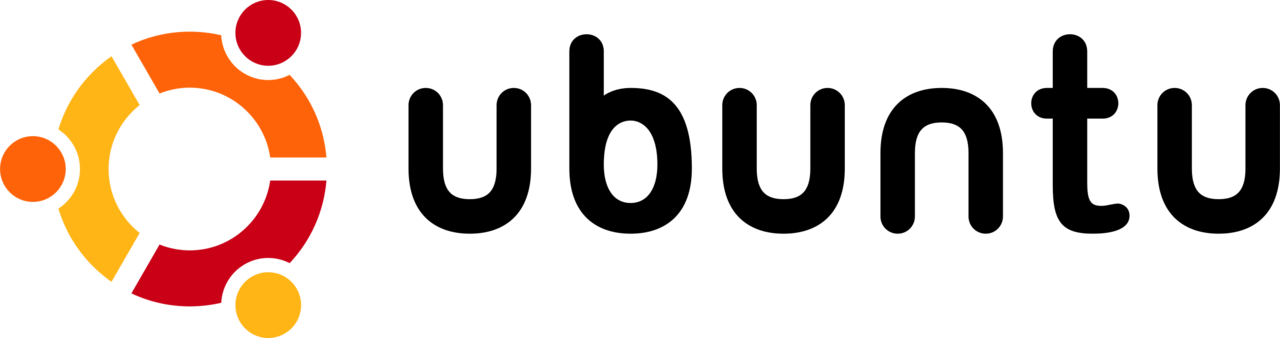Having a strong and regularly updated admin password is vital for the security of your Ubuntu system. By keeping your password up-to-date, you minimize the risk of unauthorized access, protect sensitive data, and maintain overall system integrity. In this step-by-step guide, we will walk you through the process of updating the admin password on Ubuntu, ensuring that your system is secure and your data remains protected.
Understanding the Importance of a Strong Admin Password
Before diving into the ways of updating your admin password, let’s briefly discuss why having a robust password is essential. A strong password serves as a barrier against unauthorized access attempts, preventing malicious users from infiltrating your system, stealing personal information, or compromising sensitive data. Regularly updating your admin password strengthens your defense against potential security breaches and ensures optimal system protection.
Step-by-Step Guide to Updating the Admin Password on Ubuntu
- Access the Terminal: Launch the terminal by pressing Ctrl+Alt+T or searching for it in the application menu.
- Enter Superuser Mode: Type “sudo -i” and press Enter. You will be prompted to enter your current admin password.
- Initiate Password Change: Once in superuser mode, type “passwd” and hit Enter. You will now be prompted to enter a new password for the admin account.
- Create a Strong Password: Choose a robust password that combines uppercase and lowercase letters, numbers, and special characters. Make sure it is a unique password that is not easily guessable.
- Confirm the New Password: Retype the new password when prompted to confirm it. Ensure there are no typing errors to prevent future login issues.
- Password Update Successful: Upon successful password confirmation, you will receive a message indicating that your password has been updated.
- Exit superuser mode: To exit the superuser mode, type “exit” and press Enter.
Conclusion:
Updating the admin password on your Ubuntu system is a crucial step in ensuring the security and integrity of your data. By following the step-by-step guide outlined above, you can easily strengthen your system’s defenses against potential security breaches. Remember to periodically update your admin password and create unique, strong passwords to maintain optimal system security. Invest the time and effort now to enhance your Ubuntu system’s protection and safeguard your valuable information against unauthorized access.